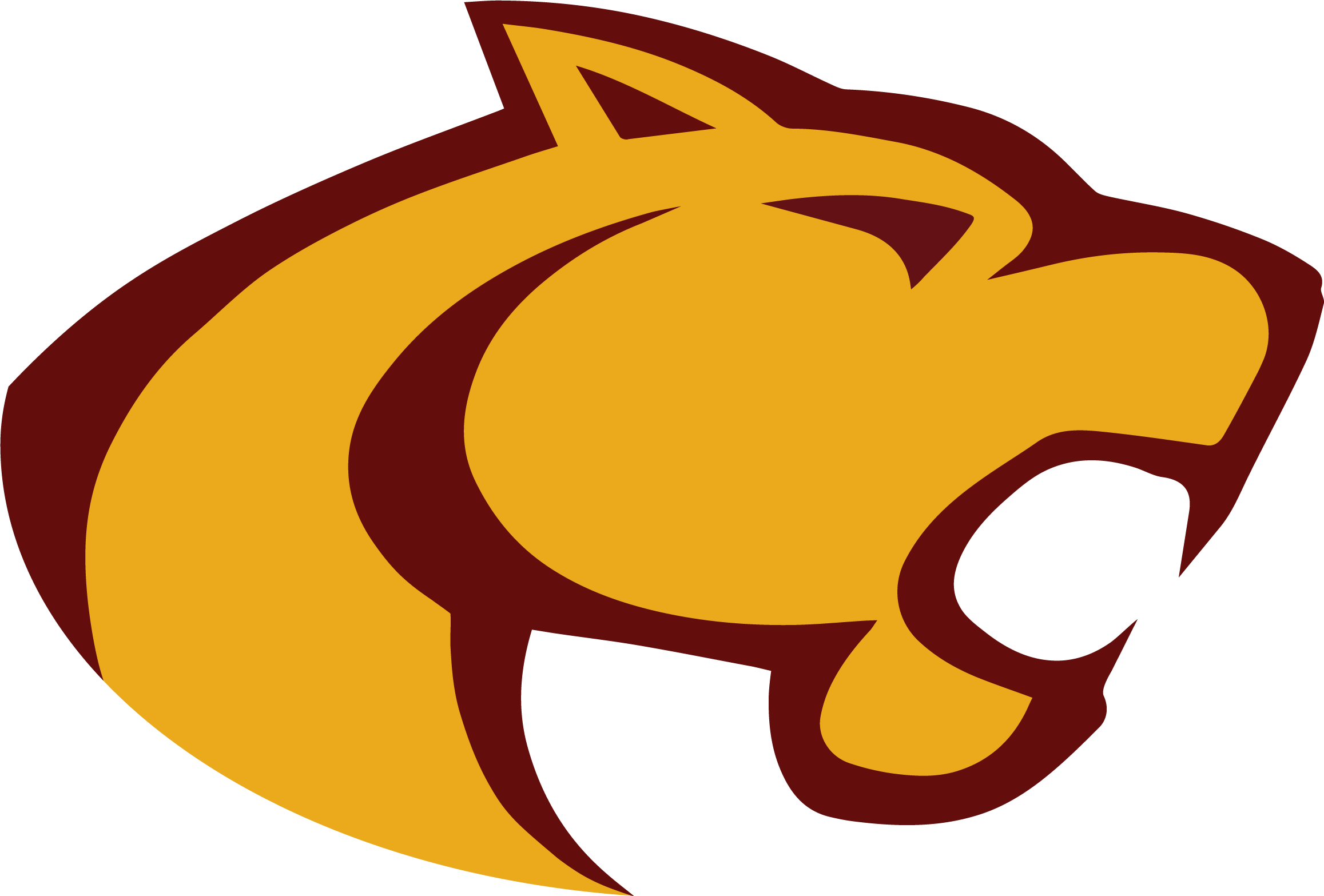Back-up Your Student Files
Don't leave Oakton without your school files!
Over the last few years, you have used your FCPS Google Drive accounts and the school's computers to store/share projects, papers, and presentations. Seniors, your Google Drive accounts will be turned off as soon as you graduate and your school files will be deleted by the Fall! Follow these instructions to take your files with you.
Backing-up FCPS Google Drive Files Using Google's Takeout Feature (@fcpsschools.net)
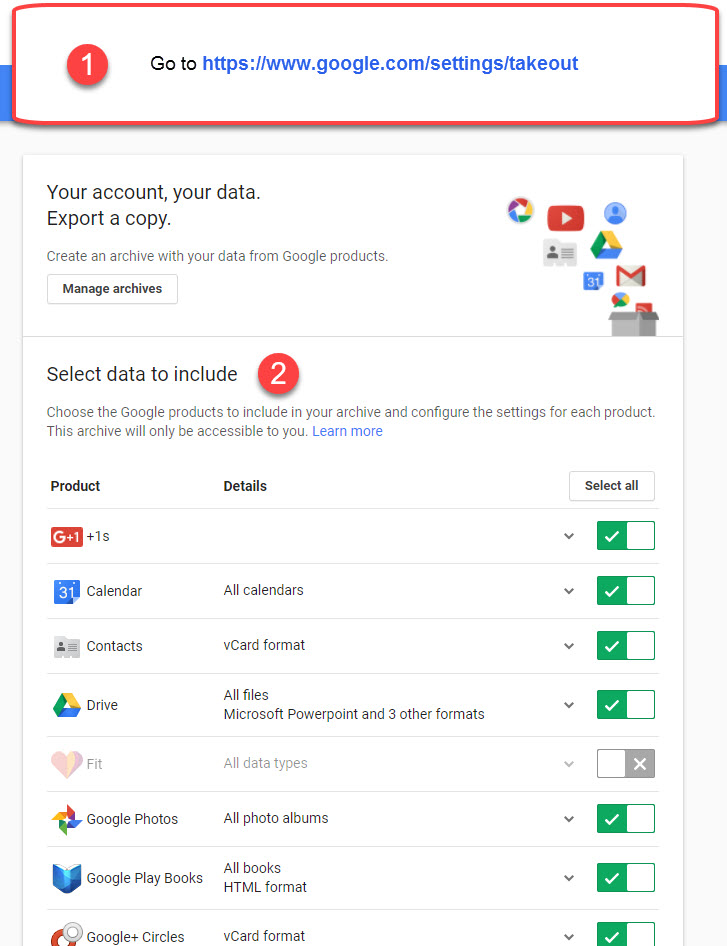
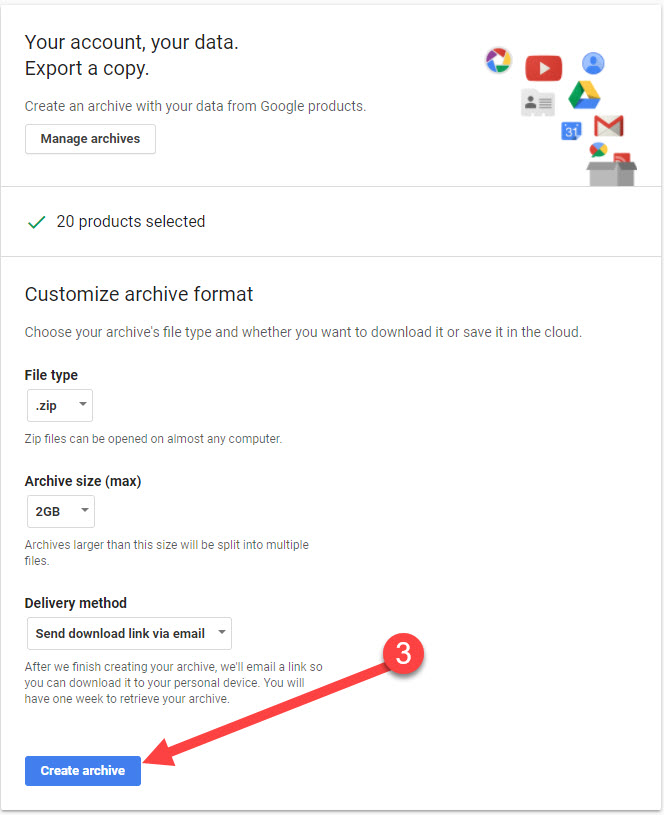
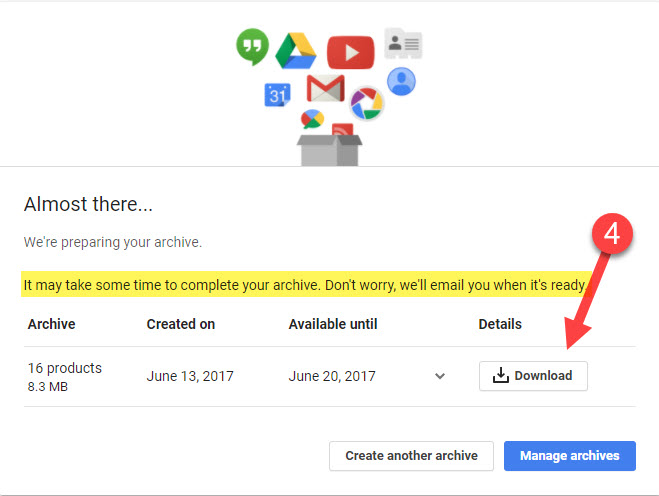
Backing up Files From the School Computers
Every student has an H: drive. If you no longer have a class with the teacher you had when you saved projects to a school computer, contact that teacher to visit them and back-up your files. You can also visit the Library and use their workstation computers.
- Bring a flash drive.
- Copy the files from your H:\ drive to the flash drive.
- Be sure to properly eject the flash drive when it's done before removing it from the computer.
- Put the flash drive back in the computer to make sure the files are on it.
Another option is to copy everything from your H:\ drive, to your Google Drive first, then download your Google Drive files as mentioned above.
If you need help with this process, please contact Mrs. Smith.